Some weeks ago I wrote that HP had released the latest version of it’s next generation ‘converged’ management tool HP OneView 1.10.
In this post I will show the procedure of the actual update. 1 thing that I will show here for sure is how easy it is, compared to the previous tool HP SIM with or without the Insight Control and Matrix Operating Environment. In the old days the update could be a ‘challenge’, updating OneView can be executed by my daughter of 7… 😉
First we log on to the OneView console
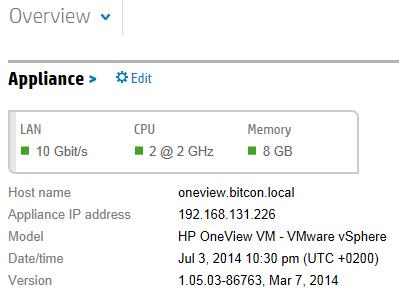
In the OneView menu select settings
Here you can verify the current version – in my case this is version 1.05
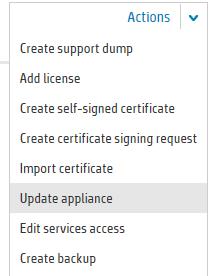
At the upper right corner open the Actions menu and select ‘Update Appliance’
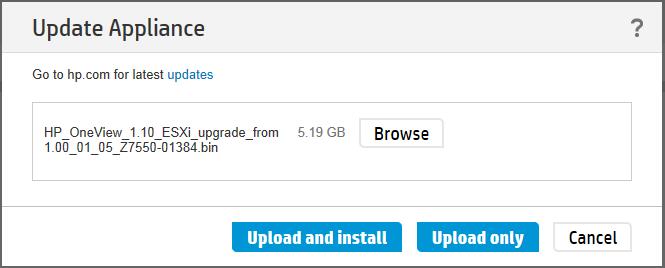
Browse to the ISO file you downloaded from the HP Software Depot
Click ‘Upload and install’. You can also stage only and update at a later moment…
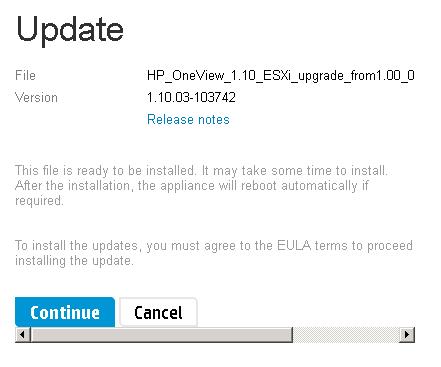
Check the Release Notes
Click Continue
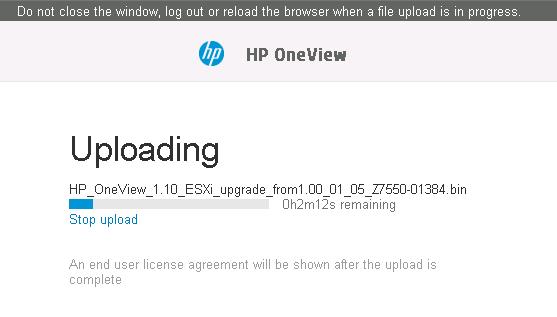
Let the update load and execute. During this process an EULA will open which you need to accept
At the end of the procedure the OneView appliance will restart.
After having logged on again on the console go to Settings again and verify that the OneView appliance is updated to the latest version
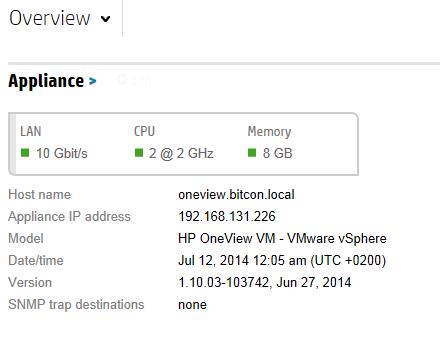
I have successfully updated to version 1.10
You can see this also to the extended menu options for Storage and Networking support

