There are some moments when you need to do a factory reset of a device, for instance when doing a Proof Of Concept, or when trying new stuff.
At this moment I am testing and evaluating HPE Simplivity 380 cluster in my home lab. While trying the deployment of this hyperconverged solution and its possibilities of federations and clusters, I needed to restart the deployment from scratch.
Here you can find a recap from the reset procedure of a Simplivity Gen10 node. More HPE Simplivity 380 articles will follow soon!
RESET to FACTORY
As you probably know, the HPE Simplivity 380 solution is based on an HPE ProLiant DL380 server. The reset procedure will be done by connecting to the iLO remote management processor of this server on its dedicated IP address.
A prerequisite is that you download the restore image file from the HPE Support website.
I am using the latest version available at moment of publication which is version 3.7.5. The image file involved is svt-esxi-5.0.33-psi13-Q5V84-11014-esxi6.0u3e-7967664.img for VMware 6.0, know that there is also an image file for VMware 6.5.
This image file can be put on a USB key and inserted in the server physically, or in my case I mount the image file through the iLO Remote Console virtually to the server.
1) Connect to iLO and power on the server.
2) Press F11 to display the Boot menu
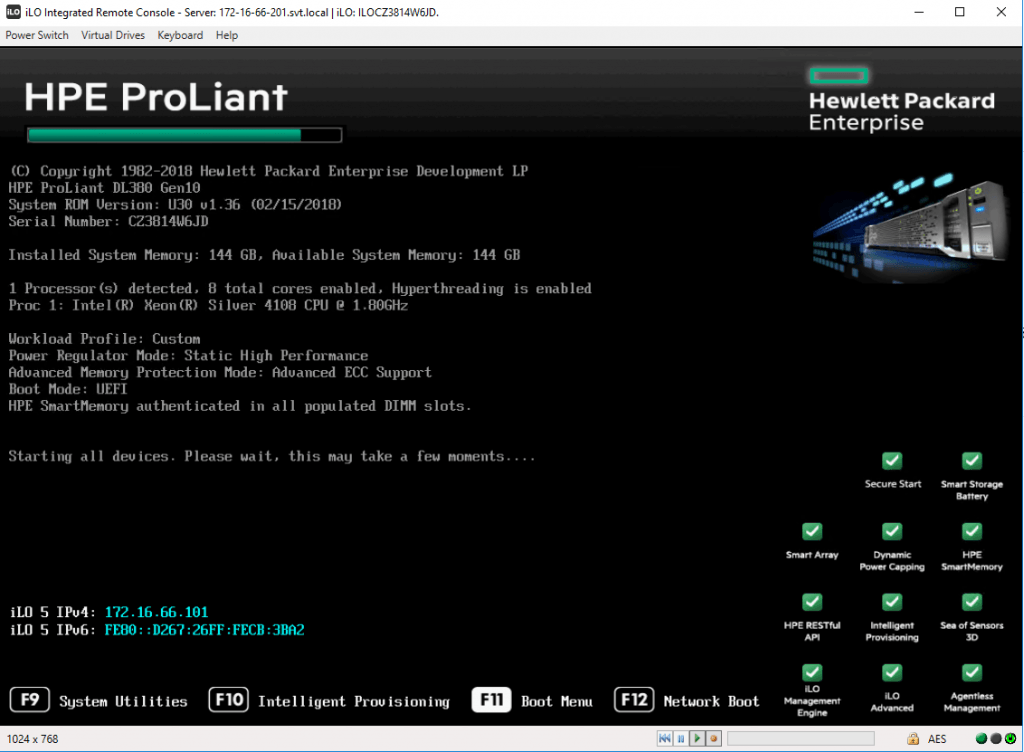
3) Select Legacy BIOS One-Time Boot Menu and press Enter
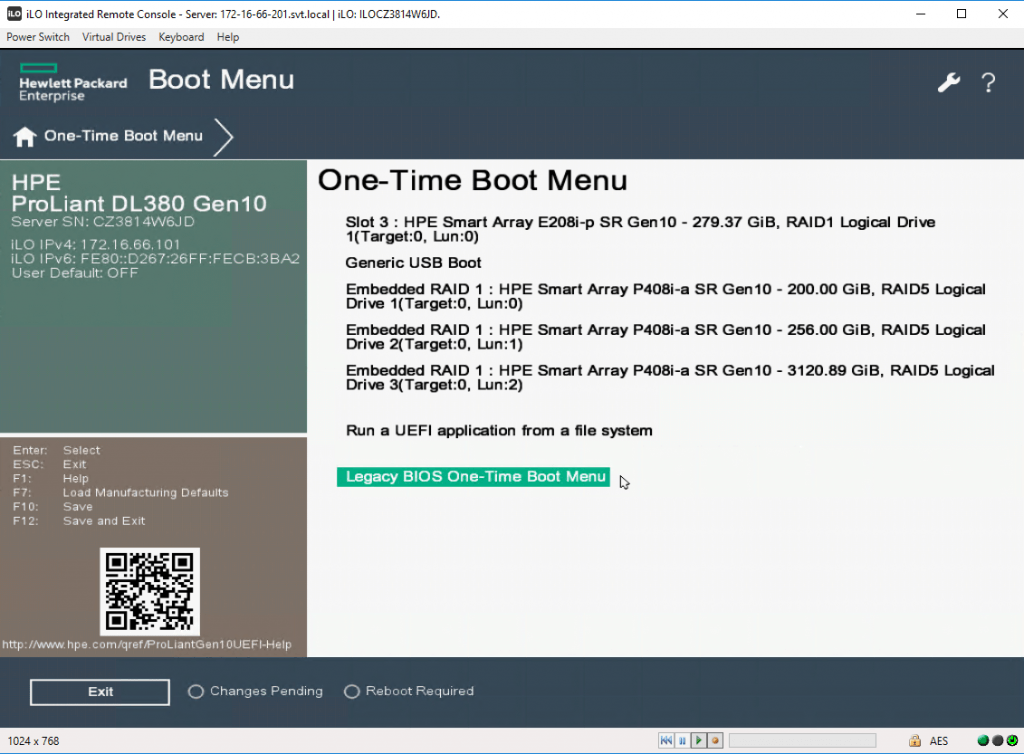
4) Click OK in the Question pop-up window.
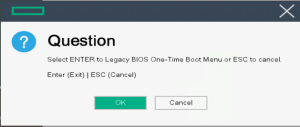
5) The server reboots in legacy mode (so no UEFI).
If you decided to go for the USB key plugged in to the server, select 2 in the Default Boot Override Options menu.
If you attached the image file through the Virtual Media function in iLO, select 1.
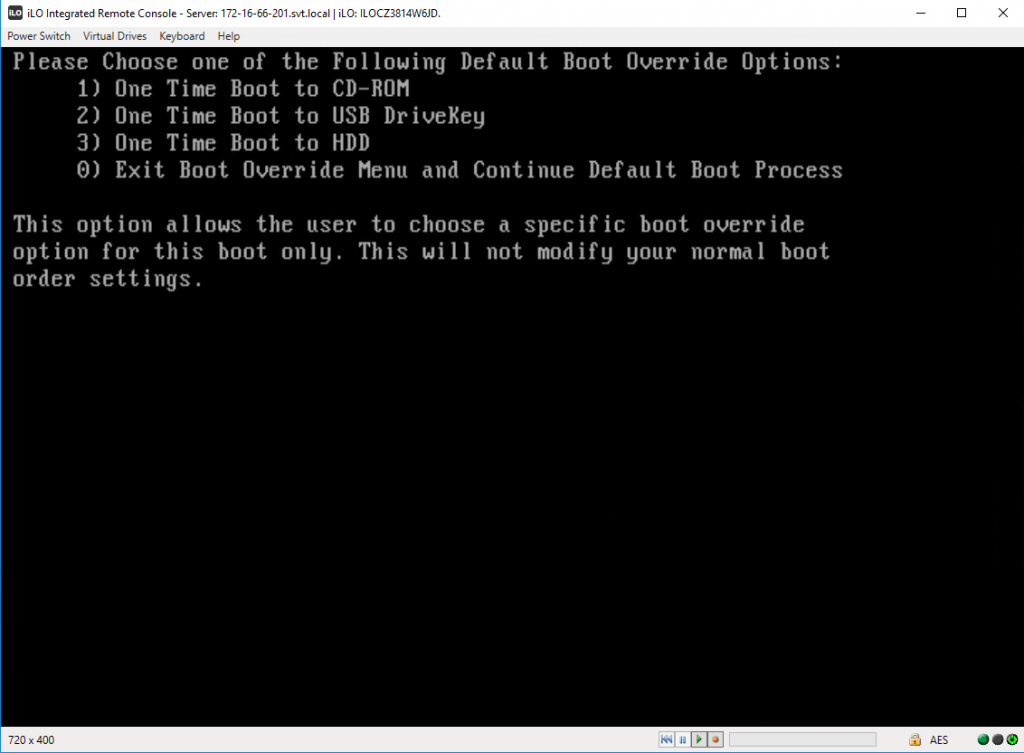
The server will boot a Linux instance from the image file or USB key.
Wait for the GRUB menu to appear.
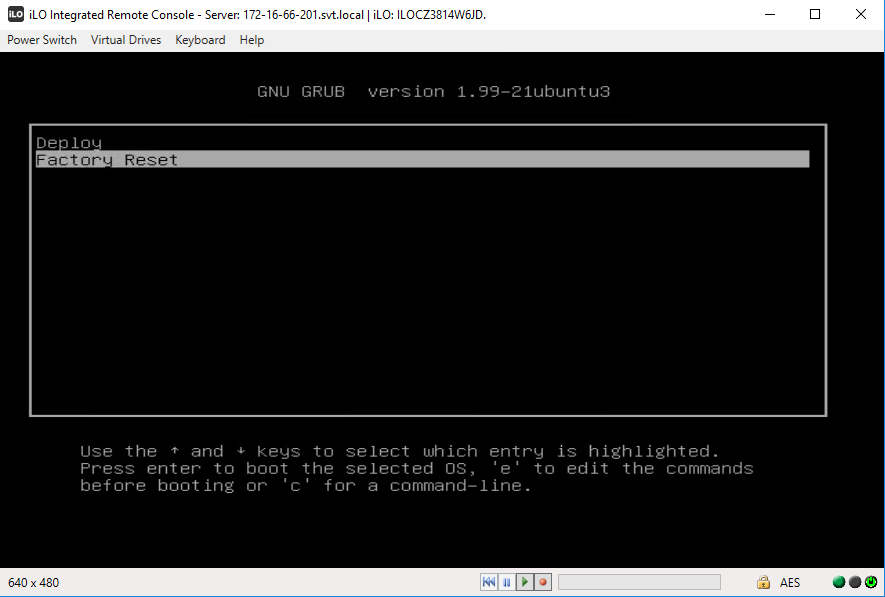
Select Factory Reset and press Enter to begin the reset procedure.
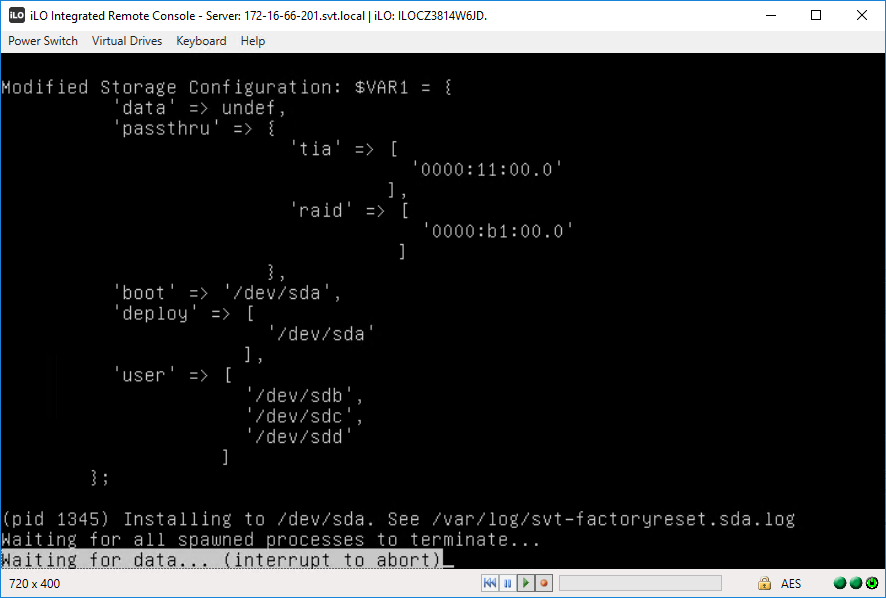
Watch the status message for a FACTORY RESET SUCCESSFUL message. The entire procedure takes approximately 20 to 30 minutes to complete.
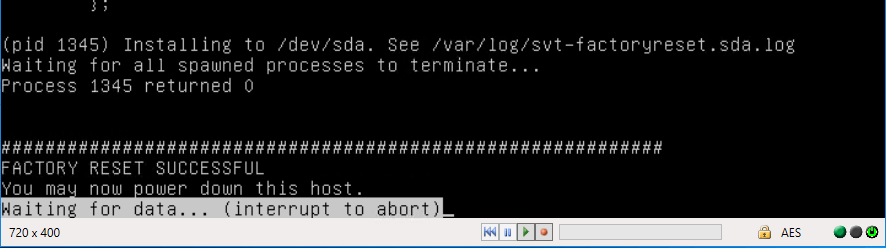
Reboot the system, unmount the image file from iLO virtual media.
The server will reboot and will display the original Simplivity Installer window with status Waiting to be discovered.
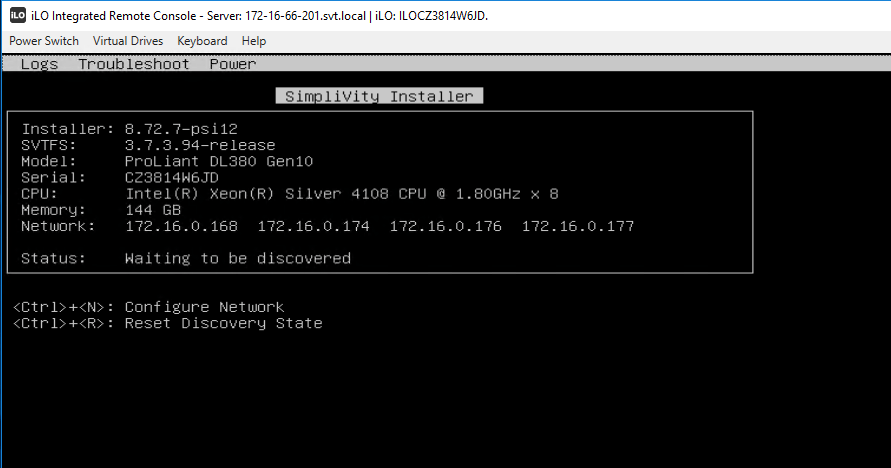
You can start now again with the Simplivity Deployment Manager to create a new or grow an existing Federation.
All details can be found in the HPE Simplivity 380 ESXi upgrade and factory reset guide found on the HPE Support site.
Be sure to check out my other How-To articles as well!
Be social and share!
